How To Use Laptop As Monitor
Do you have a laptop and just want to use it as a second screen or a monitor? Then this article will help you. You are searching how to use the laptop as monitor easily. It is a quite good idea to use an unused or rarely used laptop as a second screen to your PC.
It increases productivity and extends your workspace in a greater area. No need to buy a new monitor to use it as your second screen. Your laptop is enough to do this task.
Often it seems easy to do. Just plug in an HDMI cable (or other video input cable) to your desktop and the monitor is ready to show. But the reality is that it doesn’t work like that.
The in-built HDMI port (or VGA, or DVI, or DisplayPort) that comes with the laptop is made for outputting its display. Not to take video as an input.
This means you can connect a cable through the above ports to display the laptop screen on bigger displays like TV, projector or monitor. But you cannot connect your laptop to your PC directly through a cable to show your PC activity as an inputting.
Don’t be harass. You can still use it as you wanted. You can use the Windows built-in feature or third-party software.
Use laptop as monitor
In this article, I will show you how your different methods you can set up a laptop as either a second display for your PC or even a primary display.
1. Use built-in Windows feature
Windows has given a built-in feature to use your laptop as a second screen. This feature is available on Windows 10 you can find it on the setting menu.
On the laptop you want to use a second screen, go to Settings >> System >> Projecting to this PC.
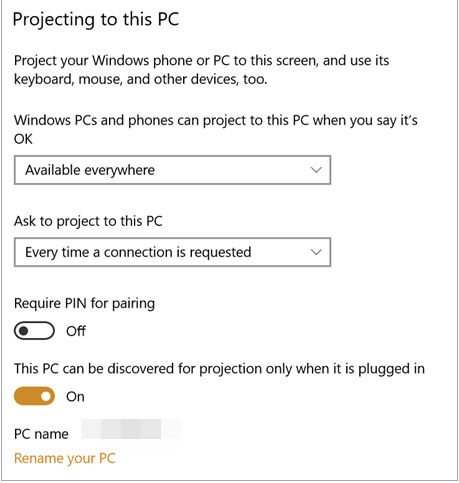
Enable the option This PC can be discovered for projection only when it is plugged in. You may also enable the PIN option for pairing.
The PC you want to use as primary screen, just use the keyboard shortcut Windows Key + P. You will see a list of options. Choose which type of projection you want and click on the Connect to a Wireless Display.
Then wait for a few seconds when it scans around your PC and connects. Then accept the connection on your laptop. After connected, you can also take inputs (Like the mouse, keyboard, etc) form the secondary screen (laptop).
Also, read – Best Graphics Card Under 5000 INR For play the Games
2. Using a third-party program
If your system has not Windows 10 or lack of the above feature, then you can go for the third-party program. Sometimes the above feature lags and then you need to go for this type of program.
For this purpose, you can use software like Space Desk. To use this tool, you need to install the program on your main system and laptop.
On their website, you can find the list of download options for the primary and secondary system. This is one of the easiest programs you can use.
Rather than describing the steps and the whole process, you can watch this video to find out more.
The video tutorial demonstrates the process to reflect the primary screen to the secondary (laptop) screen.
Also, read – How To Send Confidential Email In Gmail? Fully Explained
Conclusion
So these are the methods you can use your laptop as monitor. If you want to increase your workforce with the two monitors don’t need to buy a new monitor for this. You can turn your laptop as a monitor.

