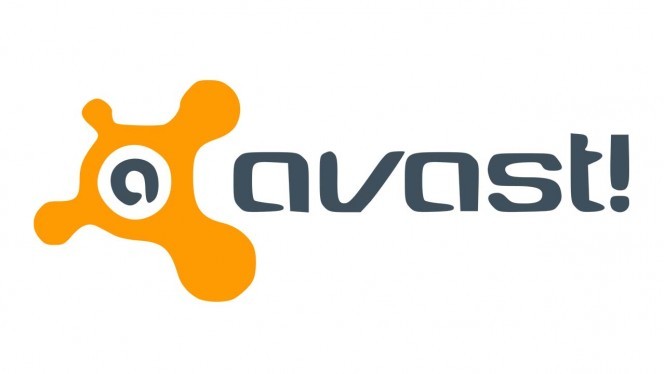How To Temporarily Disable Avast | How to turn off avast
How To Temporarily Disable Avast: Nowadays Antiviruses are very necessary for PCs. To protect your systems from the harmful viruses you need a guard to fight against them. If you are a little bit aware of the antiviruses, then you just hear the name of Avast.
You may go with a free or premium plan for Avast. But this shield creates some problem. Due to this reason, you have to temporarily disable Avast. But you have a question that How to turn off avast antivirus? It is not that much tricky to do this. You can do it by following some simple steps.
I have divided this step by step guide into two parts. One for the Windows users and another for Mac users.
Also, read – DDR3 vs DDR3L and DDR4 vs DDR4L | Difference between DDR3 and DDR3L
Why should you disable Avast antiviruses temporarily?
Why we should disable Avast Antivirus temporarily or Turn of avast antivirus? In day to day life, sometimes we have the requirement to install new software and drivers. Unfortunately, it blocks them from installing.
Moreover, it sometimes blocks our favorite website or application. It is a very common problem almost every users face. This is because the well-known applications often behave like malware or virus. Although it is not harmful for the users, antivirus does its job.
When you are installing new software, due to some security reasons, it blocks the installation process. Sometimes it rises this warning if the is from unknown sources. To bypass this problem, you have to temporarily disable Avast or turn off avast antivirus.
How to temporarily disable Avast in Windows
How to temporarily disable Avast in Windows: Follow the below steps to temporarily disable Avast in Windows 10, Windows 8, or Windows 7 PC.
Step – 1
Head to your taskbar notification area. Click on the upward arrow button. You will find the Avast icon there. Right, click on that.
Step – 2
You will see a popup containing some options. Select an option named Avast shields control.
You will see four options having different time durations.
- Disable for 10 minutes
- Disable for 1 hour
- Disable until computer is restarted
- Disable permanently
Click on the time duration that fits your need.
Step – 3
Whatever option you choose it will show you a window that asks you to confirm the operation. Just select Yes and Avast antivirus will temporarily disable for the selected duration. This is an easy way to define your query on how to turn off Avast.
Also, read – DDR3 vs DDR4 | Difference between DDR3 and DDR4
How to temporarily disable Avast in Mac
How to temporarily disable Avast in Mac: Here is an easy way to disable Avast in Mac. Follow the below steps if you are using Mac.
Step – 1
Search “Avast Security” on the search box. It will show you the software and click on that.
Step – 2
Inside the Avast dashboard, select the “Preferences” option located on the bottom.
Step – 3
Here you will see three types of Avast Shield like File System Shield, Mail Shield, and Web Shield. There is a Disable button labeled with each shield. Click on the Disable button as per your requirement.
Step – 4
Then enter your administrator password to complete the step. Then Avast antivirus will disable on your Mac.
After your requirement is completed, repeat the above steps and click on “Enable” to enable the shields again. It will work as it was.
Also, read – Computer Full Form | Computer Related Full Form
Conclusion
So I think you may have got your answer against your query How to turn off avast antivirus. Follow these steps and now you can easily install any application, software or game without any blockage.