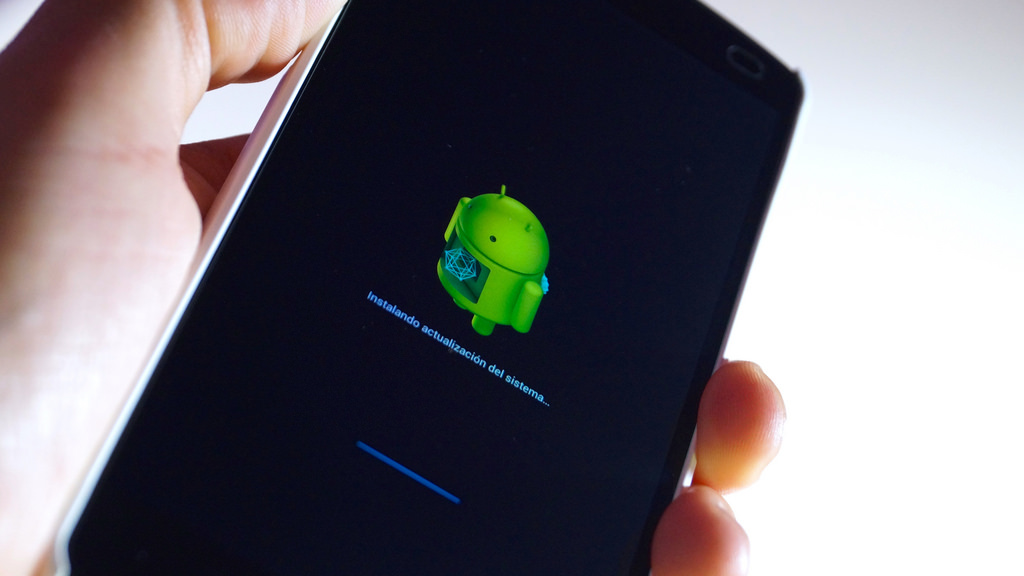How To Get Android Device ID | How to Find Android Device ID ( 16 characters )
How To Get Android Device ID: Android is the most famous mobile OS nowadays. As we know Android is now owned by Google, it should have to identify the devices. So here a concept came, Android device ID. What is Android device ID and how to get device id in android? Let’s find out.
What is Android device ID?
Google identifies each Android smartphones through a unique 16 alphanumeric character called the device ID.
The device ID is generated when you boot your Android phone first time and will be there forever. When you format everything and factory reset your device then this device ID is overwritten and re-generated and stored again. Similarly, if you ever install a new ROM on your Android device, then this device ID will be overwritten and re-generated when you boot the device first time.
This code for identification of your device similar to the IMEI number of your device. It is helpful in the case of app trial periods. They use the device ID to identify the device and ensure that you can’t use the app after the trial period ends.
How to get device ID in Android
If just curious to know how to get the Android device ID, then there are some steps you can follow to get it.
Method 1: Using the dial pad code
You can use your dial pad to get the get your phone’s device ID. Here’s how.
Open your phone’s dial pad.
In the dial pad, type this code *#*#8255#*#*. As soon as you will enter the last digit, a Gtalk Service Monitor will suddenly open up. It shows your Android device ID along with your email.
Note – This method may not work with all the Android devices. So try other methods.
Method 2: Use a third-party app
If the above method won’t work, you can go with this method. There are many apps available on the Play Store. I like Device ID by Evozi app. It provides extensive information about the device.
Just visit this link download and install the app. When you open the app, you will find an interface showing your device ID with much other information. Those are like Google Services Framework Key IMEI, Subscriber ID (IMSI), SIM Card Serial, WiFi MAC Address, Ethernet MAC Address, Bluetooth, MAC Address, Bluetooth Paired MAC Address, Hardware Serial, Device Build Fingerprint.
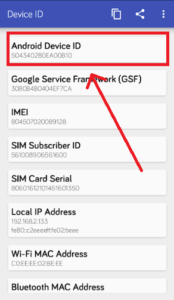
You can tap on “Android Device ID” on the screen to see options to copy the ID. You will also see an option to share it with anyone you want.
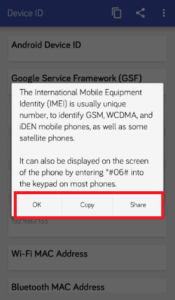
This one of the easiest and quickest methods to get your device ID. As you know, there always an unknown fear of this type of apps.
Final thoughts
So here’s how to get device id in android. Try the above two methods and one method will definitely work but not always. The device ID permission may be blocked by some manufacturers as well.
This is feature mostly needed for the developers and very rarely (maybe never) needed for a normal user.
Do you know any other method to know the device ID? Feel free to comment and let me know.