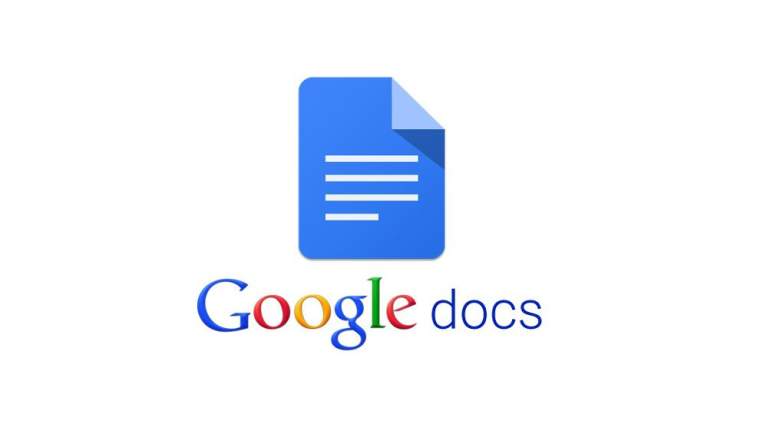How To Add Page Number In Google Docs
Nowadays the requirement of documentation is like never before. No matter the age or sectors, the uses are increasing like a skyrocket. It is always a headache to maintain the documents for busy people. So rather than saving the MS Word document on own PC, now people are adapting to the cloud.
So the uses of Google Docs is increasing day by day. This provides a hustle free way to create and manage documents under the security of Google. This is also a cross-platform way to manage the same.
Most of the people face the problem when there is a requirement to add page number for easy identification. So are you searching for how to add page number in Google Docs? Then you are in the right place.
Also, read – Best Browser Games
How to add page number in Google Docs
Before going to discuss anything about how to add page number in Google Docs, let me clear one thing first.
As you know Google Docs provides various document formats like Docs, Sheets, Slides etc. Please note that you can use this page number only in Docs, not in Sheets or Slides.
To add page number, follow these steps
- Open a document in Google Docs
- In the top left, you will find an option named Insert. Just click on that.
- You will see a list of options and an option named Header & Page Number.
- On the next step choose Page number
- On simple mouse hover, you will see a pop-up window showing page number style.
You have four different styles for how page numbers can appear:
- Page numbers will show on the top-right of every page.
- Page numbers will show at the top-right, starting from the second page. This option is helpful if your document has a title page and don’t want to number it.
- Page numbers will show on the bottom-right of every page.
- Page numbers will show on the bottom-right, starting from the second page. This option is helpful if your document has a title page and doesn’t want to number it.
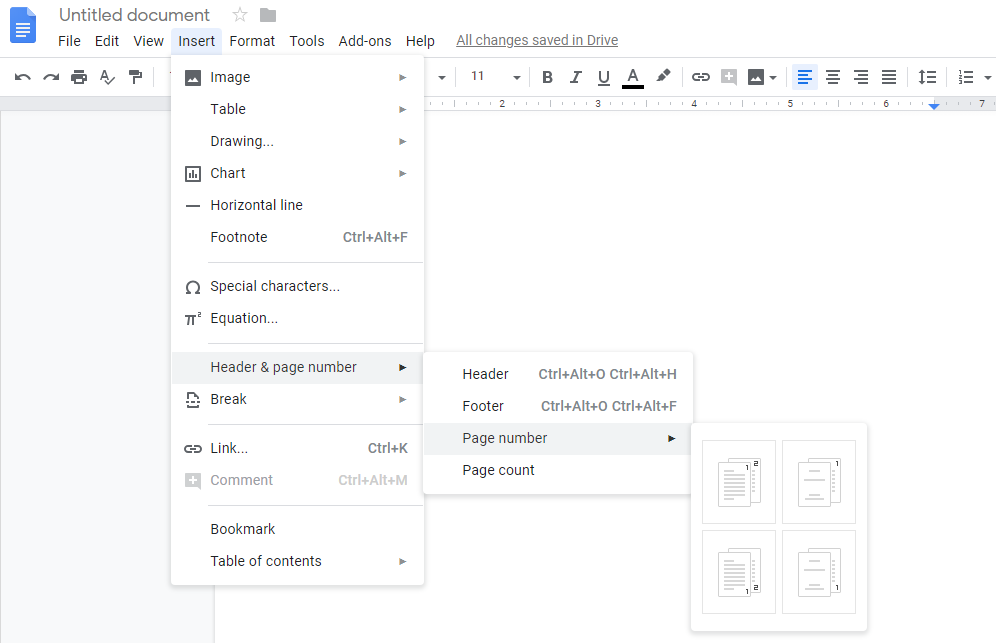
Google Docs only provide options to add the page number to the right side only. But you can override this too. Just click on the page number showing on the page and choose “Left Align” or “Center Align” buttons on the toolbar. You will see the page number now show in the left or middle you have chosen.
Also, read – DDR3 vs DDR4
Conclusion
Have you got your answer against your query, how to add page number in Google Docs? I think you got it. This is the simplest way to add page number in Google Docs. Try this method once and let me know if you stuck anywhere.